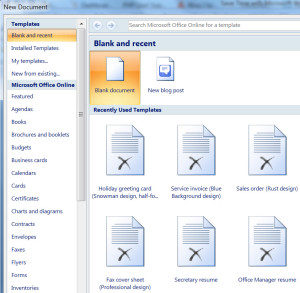
Do you spend hours translating documents and then need to go back and reformat all your hard work? Save time by using Microsoft Word Templates. Depending on what type of document you’re translating, there may be a Microsoft Word Template suitable for your needs.
How to access:
Accessing Microsoft Word Templates is simple. Once you open up a word document, click on “File” then scroll to “New from Template”. A list of different templates available on your version of Office will be displayed.
Types of Templates:
- Calendar
- Letters
- Envelope
- Agenda
- Business Card
- Fax
- Invoice
- Memo
- Business Report
- Resume
- Proposal
- Syllabus
- Term Paper
With a wide arrange of templates available, you can easily locate a Microsoft Word Template suitable for the document you are translating from.
Creating your own template
Do you always translate birth certificates and marriage licenses and find that Microsoft Word templates aren’t meeting your needs? The next time you complete such a translation, you can save the file as a Word Template for future use. In a new document, leave in the content you’ll be using again and keep blank space where information will change based on client information. For example, in a birth certificate, leave the text “date of birth”, but keep a blank space in your template next to this text to be filled in later, based on your client’s information. You can also use form fields and other more advanced features of Microsoft Word to make your templates even more functional, based upon the documents you regularly work with.
You can use this feature of Word for more than just birth certificates. If you want a standard client agreement or quote form, perform the same process of including standard text to be included in every form and leaving blank spaces where appropriate. Now you are ready to save your own Microsoft word template.
Once you have your text layout as desired, click on “Save as” under the file tab and choose save as template. This will create a file with a .dotx file extension. Make sure to save your template under “Trusted Templates” or “Templates” for Windows Vista. You have just created your own unique Microsoft Word Template that can be accessed again under “My Templates”.
Why are templates useful?
Microsoft Office Templates help translators save time and effort when translating documents of all types. Instead of going through the process of first translating and then reformatting a document, templates can save you the time spent on reformatting. You can translate directly into a template and no longer need to go back and reformat. This allows you to more quickly complete translations.
For more information about Microsoft Word Templates, click here. To read our previous tip-of-the-week posts, please click here.
Do you use templates when you translate documents? Let us know what works for you in the comments!






