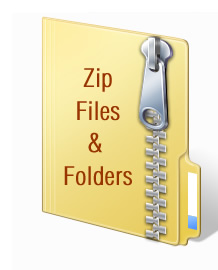
In the tip-of-the-week on Sept. 24, 2014, we discussed simple methods of encrypting your files. Today, we will explain how to compress, or “zip”, your files. Not only do compressed folders and files take up less space (and thus send more quickly over email), they can also provide additional encryption capabilities, depending on the method used to zip them.
First, we will explain how to compress files using tools already available on your computer. Recent editions of both Mac and Windows operating systems allow users to zip files easily without the need to install additional software. To do so on a PC, simply right-click on the file(s) or folder(s) you wish to compress, choose “Send to” from the drop-down list, and select “Compressed (zipped) Folder”. This will create a new zip folder with the chosen files inside it. On a Mac, select the file(s) or folder(s), go to “File”, and then click “Compress” You can also “right-click” (control-click) on the files and choose “Compress” from the drop-down menu. A new file will appear under the name “Archive.zip”; rename it if you wish to personalize the file.
To extract a single file from a zipped folder on a PC, double-click the folder and drag the file to a new location. To decompress the folder entirely, right-click the folder and select “Extract All”. To decompress a zipped folder on a Mac, simply double-click it.
If you wish to encrypt zipped files, you have several options. If you use a Mac, you can add password protection to your compressed folders and files by following the instructions provided here. If you are using Windows XP, open the zipped folder; once inside, go to “File”, select “Add a Password”, and fill out the prompted information. If your operating system does not allow you to create password-protected zipped files or if you wish to add an extra layer of security to your files, consider downloading a third-party compression application. The most popular tools available are WinZIP, WinRAR, and 7-Zip.
Whenever you encrypt any folder or file, whether it be zipped or not, be sure to remember the password. There is no “Forgotten Password” option for encrypted files; if you protect your documents and lose the password, they will most likely be lost permanently.
Hopefully, this information allows you to encrypt and zip basic file types for an easier and safer transmission of documents. Do you have any additional tips for zipping files? Do you recommend any compression applications or programs? We’d love to read your thoughts in the comments!






