As translators, we often work with highly sensitive documents. Clients trust that the information sent to us will not be shared or stolen, so it is our responsibility to ensure every document received is safely returned without falling into the wrong hands. A fast and easy way to do this is file encryption. While no method can be guaranteed to protect your documents, encrypting your files will certainly deter curious eyes and block many unwanted attacks.
The most common Mac and PC applications are often equipped with some sort of free encryption capability. Here, we will discuss encrypting files created using Microsoft Office and PDF documents.
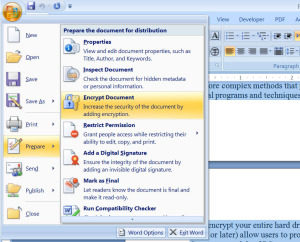
To encrypt documents using Office for Mac, click on the main menu (“Word”, “Excel”) and select “Preferences”. Under the category “Personal Settings”, click “Security”. Fill out the prompted information and click OK. Save the document.
To encrypt Office documents using a PC, check which version of Office you have. For Office 2007, select the Office button in the top right corner. Under “Prepare”, click on “Encrypt Document”. Fill out the prompted information. For Office 2010 or higher, select “File”, “Info”, and then “Protect Document”. You will be presented with a number of options; to encrypt the document, select “Encrypt with password”.
To encrypt PDF documents using a Mac (Leopard and later), simply open the document you would like to encrypt, go to “File” and select “Print”. The print screen will appear, and the option entitled “PDF” should be located at the bottom left-hand corner of the window. Open this, then click “Save as PDF…”. In the next screen, choose “Security Options” and fill out the prompted information, depending on your needs. Be sure to save the document after filling out the privacy information.
To encrypt PDF documents using a PC, the best method is to use Adobe Acrobat. Once the PDF is open, choose “Tools” then “Protection”. Select the option “Encrypt”, then “Encrypt with Password”. If prompted with a box asking to apply the new security settings, click yes. You will need to know the recipient’s version of Adobe Acrobat or Reader in order to select the encryption level, since it must be equal to or lower than the recipients’ version. Select “Encrypt all document contents” and “Require a password to open the document”. Enter the password, click “OK”, and be sure to save the document. If you do not wish to download Adobe Acrobat, there are several free PDF encryption programs available on the internet, such as PDFMate and PDFCreator.
These are the simplest ways to encrypt your PDF and Office documents, although there are more complex methods that provide higher security. You can, for example, use special programs and techniques to encrypt emails, such as those found here. You can even encrypt your entire hard drive; for instance, the most recent Mac operating systems (Lion or later) allow users to protect their files using an application called FileVault 2. Consumer models of PCs are not typically equipped with a similar program (BitLocker, a Microsoft encryption program, only comes with Ultimate and Enterprise editions), but there are several free applications found on the internet that can encrypt your hard drive. Next week, we will discuss how to compress (“zip”) files, which can be another way to protect your documents.
Do you encrypt your documents before sending them back to clients? Which programs or methods do you use? We’d love to read your thoughts in the comments!






