Hello, and welcome to this week’s tip-of-the-week! If you’ve missed our previous tips-of-the-week, feel free to check them out here.
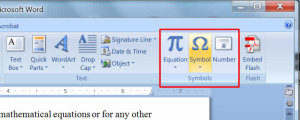
This week, we’re diving once more into the wonders of Microsoft Word, this time to explore a really useful feature on the “Insert” menu. Symbols may be useful, necessary, or both, depending on the types of translation work you find yourself involved with. You certainly don’t want to have to search online to find a specialized symbol every time, and sometimes you may not know what the symbol is called. If you’re working from a PDF, symbols may prove impossible to copy and paste. So what can you do?
Fortunately, Microsoft Word offers the “Symbols” submenu within the “Insert” menu. Within this option, you can insert both mathematical equations like the quadratic formula as well as special symbols, including the copyright, euros, registered, and trademark symbols.
The usefulness of symbols depends on their purpose, but if you need to insert a less than common symbol, you may find this list very helpful. Even more useful are the options under the “More Symbols…” option within the symbols window. Within “More Symbols…” you can view recently used symbols and assign a shortcut key to commonly-used ones, such as the euros (€) symbol. This is an incredible time saver if you regularly find yourself writing out lists of transactions in euros; you don’t have to change your keyboard to a specialized layout just to get this one currency sign.
Similarly, if you are translating a document that contains mathematical equations or for any other reason need to insert this kind of complex formatting, you can do so with a click of the mouse without manually formatting anything. Simply click on “Insert,” “Symbols, “Equation,” and choose the equation you want to insert. You should make sure your curser is positioned in the place where you want the equation to appear.
For example, I can insert the quadratic formula here:
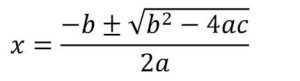
That’s it. No formatting and no hassle. You can’t insert mathematical formulas with a shortcut key, but at least for me, I hope I never find myself needing to work with math that often!
Do you find yourself working with unfamiliar symbols as part of translation projects?






